How to Extract Image from Word
After you embedded an image into a Word document, you will find that image becomes part of that document. It's not easy to extract image from Word document to re-use. Microsoft office does not provide any easy to use option to perform such action. Even you do your best and get the image out you may cry because it has lost all sorts of quality. However, extracting image from Word for re-use is not insurmountable. If you happen to have problems on extracting images from Word document, follow this post to extract the image as its full resolution.
This solution requires some basic programming skills. With the help of Spire.Doc, a powerful and all-in-one .NET component, we can do this job effortlessly. Download Spire.Doc and install on system. Follow the simple guide below to extract image from Word document now.
Step 1 Create Project
Create a C# project in visual studio add Spire.Doc.dll as reference. The default setting of Spire.Doc.dll is placed under "C:\Program Files\e-iceblue\Spire.Doc\Bin”. Select assembly Spire.Doc.dll and click OK to add it to the project.
using System;
using System.Collections.Generic;
using System.Linq;
using System.Text;
using System.Drawing;
using Spire.Doc;
using Spire.Doc.Documents;
using Spire.Doc.Interface;
using Spire.Doc.Collections;
using Spire.Doc.Fields;
namespace extractimage
{
class Program
{
static void Main(string[] args)
{
}
}
}
Step 2 Open Word Document
Put the Word document into the project folder. Use the code below to load and open in the project.
//Open a word document
Document document = new Document(@"..\..\Sample.doc");
int index = 0;
Step 3 Extract Image
There are 3 steps to extract image from Word. First create a queue and then put the document objects in the queue. At last judge the object type.
//Create a new queue
Queue<ICompositeObject> containers = new Queue<ICompositeObject>();
//Put the document objects in the queue
containers.Enqueue(document);
while (containers.Count > 0)
{
ICompositeObject container = containers.Dequeue();
DocumentObjectCollection docObjects = container.ChildObjects;
foreach (DocumentObject docObject in docObjects)
{
//Judge the object type
if (docObject.DocumentObjectType == DocumentObjectType.Picture)
{
DocPicture picture = docObject as DocPicture;
//Name the image
String imageName = String.Format("Image-{0}.png", index);
//Save the image
picture.Image.Save(imageName, System.Drawing.Imaging.ImageFormat.Png);
index++;
}
else
{
if (docObject is ICompositeObject)
{
containers.Enqueue(docObject as ICompositeObject);
}
}
}
}
Step 4 Save Image
Spire.Doc allows users to extract image from Word document and save as popular image format such as PNG, JPEG, BMP, Tiff, etc.
This solution requires some basic programming skills. With the help of Spire.Doc, a powerful and all-in-one .NET component, we can do this job effortlessly. Download Spire.Doc and install on system. Follow the simple guide below to extract image from Word document now.
Step 1 Create Project
Create a C# project in visual studio add Spire.Doc.dll as reference. The default setting of Spire.Doc.dll is placed under "C:\Program Files\e-iceblue\Spire.Doc\Bin”. Select assembly Spire.Doc.dll and click OK to add it to the project.
using System;
using System.Collections.Generic;
using System.Linq;
using System.Text;
using System.Drawing;
using Spire.Doc;
using Spire.Doc.Documents;
using Spire.Doc.Interface;
using Spire.Doc.Collections;
using Spire.Doc.Fields;
namespace extractimage
{
class Program
{
static void Main(string[] args)
{
}
}
}
Step 2 Open Word Document
Put the Word document into the project folder. Use the code below to load and open in the project.
//Open a word document
Document document = new Document(@"..\..\Sample.doc");
int index = 0;
Step 3 Extract Image
There are 3 steps to extract image from Word. First create a queue and then put the document objects in the queue. At last judge the object type.
//Create a new queue
Queue<ICompositeObject> containers = new Queue<ICompositeObject>();
//Put the document objects in the queue
containers.Enqueue(document);
while (containers.Count > 0)
{
ICompositeObject container = containers.Dequeue();
DocumentObjectCollection docObjects = container.ChildObjects;
foreach (DocumentObject docObject in docObjects)
{
//Judge the object type
if (docObject.DocumentObjectType == DocumentObjectType.Picture)
{
DocPicture picture = docObject as DocPicture;
//Name the image
String imageName = String.Format("Image-{0}.png", index);
//Save the image
picture.Image.Save(imageName, System.Drawing.Imaging.ImageFormat.Png);
index++;
}
else
{
if (docObject is ICompositeObject)
{
containers.Enqueue(docObject as ICompositeObject);
}
}
}
}
Step 4 Save Image
Spire.Doc allows users to extract image from Word document and save as popular image format such as PNG, JPEG, BMP, Tiff, etc.
Press F5 to start the project and the image will be extracted from Word document. We can find it in project folder bin -> debug.
Original Image in Word Document:
Original Image in Word Document:
Output Image:
More about Spire.Doc
As a professional and powerful Word component, Spire.Doc doesn’t need Microsoft Office Word Automation but also allows user to directly operate Word document, format and style and insert content to Word document. Spire.Doc which with high quality, powerful functions and cheap price supports Word 97, Word 2003, Word 2007 and Word 2010. Click to learn more...
As a professional and powerful Word component, Spire.Doc doesn’t need Microsoft Office Word Automation but also allows user to directly operate Word document, format and style and insert content to Word document. Spire.Doc which with high quality, powerful functions and cheap price supports Word 97, Word 2003, Word 2007 and Word 2010. Click to learn more...
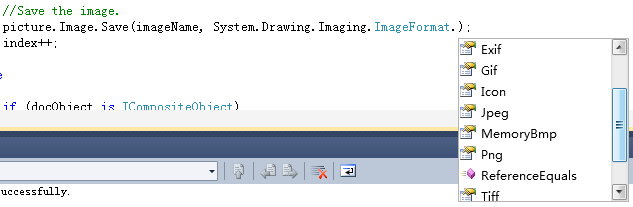

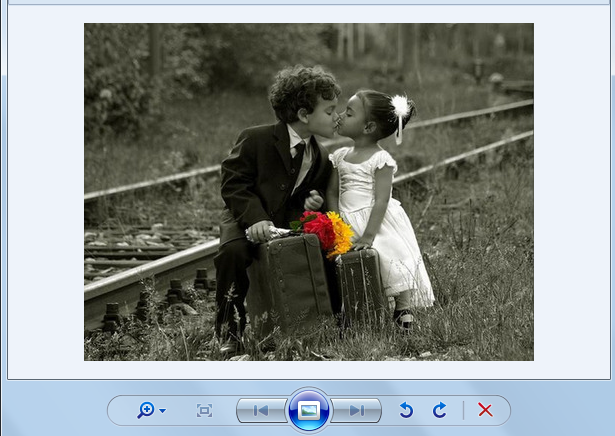
 RSS Feed
RSS Feed